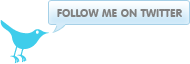Mac OSX IPSEC VPN via command line using builtin Racoon client
September 19, 2012 at 07:30 AM | categories: Mac OS X, Howto, Sysadmin, Linux, Tips, Security, IPSEC | View CommentsIntroduction
The Mac OSX IPSEC VPN client setup via "System preferences" only supports IPSEC/XAUTH and IPSEC/L2TP both of which give you a different IP address for your tunnel interface. System preferences on the backend uses Racoon so it is possible via the command line to setup a pure IPSEC connection.
In my previous post i described how to configure a Strongswan server for use with Mac OSX, Ipad, Iphone clients. For the sake of brevity i will not repeat that in this post.
This scenario assumes you are connected to a lan 10.128.1.0/24 and your IP address is 10.128.1.2 and you are connecting to a remote network 192.168.1.0/24 protected by an IPSEC VPN running Strongswan on a gateway with a dynamic address being resolved via dynamic DNS. IPSEC Authentication is done using Certificates.
Configuration
Client configuration.
Edit /etc/racoon/racoon.conf and add the following to the bottom.
include "/opt/local/etc/cmdline-ipsec.conf" ;
Create a configuration template file /opt/local/etc/cmdline-ipsec.conf.tmpl. I am using a template because the remote side has a dynamic ip address and racoon does not support DNS names only IP addresses, a custom script resolves the hostname and then generates an updated racoon configuration from this template file with the resolved IP address.
remote %SERVERIP% {
exchange_mode main;
ca_type x509 "/opt/local/etc/pki/cacert.pem";
certificate_type x509 "/opt/local/etc/pki/example.pem" "/opt/local/etc/pki/example.key.pem";
proposal_check obey;
mode_cfg off;
dpd_delay 360;
nat_traversal on;
my_identifier asn1dn;
ike_frag on;
script "/opt/local/bin/phase1-up.sh" phase1_up;
script "/opt/local/bin/phase1-down.sh" phase1_down;
lifetime time 24 hour;
passive off;
proposal {
encryption_algorithm aes256;
hash_algorithm sha512;
authentication_method rsasig;
dh_group 2;
}
}
sainfo anonymous {
lifetime time 24 hour;
pfs_group modp2048;
encryption_algorithm aes256;
authentication_algorithm hmac_sha1, hmac_sha256, hmac_sha512;
compression_algorithm deflate ;
}
Create the phase1 up script /opt/local/bin/phase1-up.sh
#!/bin/sh # # sa-up.sh local configuration for a new SA # PATH=/bin:/sbin:/usr/bin:/usr/sbin:/opt/local/bin:/opt/local/sbin MYIP=10.128.1.2 PROTECTEDNET=192.168.1.0/24 echo $@ echo "LOCAL_ADDR = ${LOCAL_ADDR}" echo "LOCAL_PORT = ${LOCAL_PORT}" echo "REMOTE_ADDR = ${REMOTE_ADDR}" echo "REMOTE_PORT = ${REMOTE_PORT}" LOCAL="${LOCAL_ADDR}[${LOCAL_PORT}]" REMOTE="${REMOTE_ADDR}[${REMOTE_PORT}]" echo " spdadd ${MYIP}/32[any] ${PROTECTEDNET}[any] any -P out ipsec esp/tunnel/${LOCAL}-${REMOTE}/require; spdadd ${PROTECTEDNET} ${MYIP}[any] any -P in ipsec esp/tunnel/${REMOTE}-${LOCAL}/require; " | setkey -c
Create the phase1 down script /opt/local/bin/phase1-down.sh
#!/bin/sh # # sa-down.sh local remove SA # PATH=/bin:/sbin:/usr/bin:/usr/sbin:/usr/local/bin:/usr/local/sbin MYIP=10.128.1.2 PROTECTEDNET=192.168.1.0/24 echo $@ echo "LOCAL_ADDR = ${LOCAL_ADDR}" echo "LOCAL_PORT = ${LOCAL_PORT}" echo "REMOTE_ADDR = ${REMOTE_ADDR}" echo "REMOTE_PORT = ${REMOTE_PORT}" LOCAL="${LOCAL_ADDR}[${LOCAL_PORT}]" REMOTE="${REMOTE_ADDR}[${REMOTE_PORT}]" echo " deleteall ${REMOTE_ADDR} ${LOCAL_ADDR} esp; deleteall ${LOCAL_ADDR} ${REMOTE_ADDR} esp; spddelete ${MYIP}/32[any] ${PROTECTEDNET}[any] any -P out ipsec esp/tunnel/${LOCAL}-${REMOTE}/require; spddelete ${PROTECTEDNET}[any] ${MYIP}[any] any -P in ipsec esp/tunnel/${REMOTE}-${LOCAL}/require; " | setkey -c
Create the custom start script /opt/local/sbin/start-vpn
#!/bin/bash # # SERVERNAME="strongswan-example.dyndns.org" SERVERIP=$(host $SERVERNAME|awk '{print $4}') status=$(racoonctl show-sa isakmp|wc -l|awk '{print $1}') if [ "$status" != "2" ]; then echo "Not connected, starting conn" sed -e "s:%SERVERIP%:${SERVERIP}:" \ /opt/local/etc/cmdline-ipsec.conf.tmpl > /opt/local/etc/cmdline-ipsec.conf racoonctl reload-config racoonctl vpn-connect $SERVERIP else racoonctl show-sa isakmp echo "Already connect, exiting" fi
Make the script executable
chmod +x /opt/local/sbin/start-vpn
Server configuration
Update the ipsec.conf configuration from my previous post to add the following conn
conn rw
leftcert=vpn.example.org.pem
leftid=@vpn.example.org
leftfirewall=yes
right=%any
rightsubnet=0.0.0.0/0
rekey=yes
Testing
Open a command prompt and run the command, as root or using sudo.
start-vpn
You should be able to connect to hosts on the protected network (192.168.1.0/24)
To stop the connection run the command.
racoonctl vpn-disconnect strongswan-example.dyndns.org
Related articles
blog comments powered by Disqus